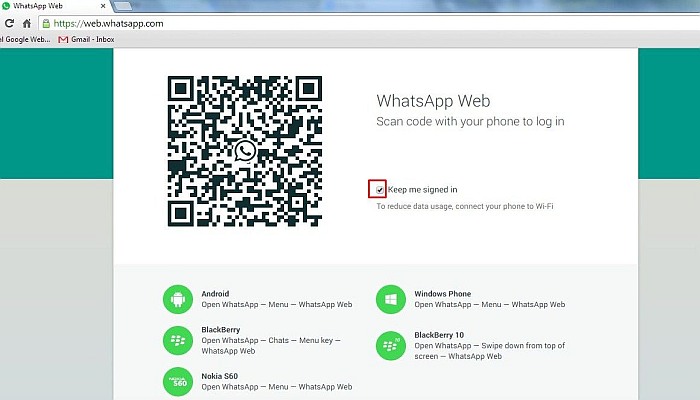WhatsApp is, without a doubt, a great messaging app- after all, it has just reached over 1 billion daily users. As great as the app is, though, it’s not always ideal to use because users need a smartphone and data or wi-fi connection to use it. Many users aren’t aware that WhatsApp Messenger doesn’t have to be smartphone-only. It can actually be used on the computer, too. Using the app on a full-sized computer allows for users to have better access to photos and makes long paragraphs of text seem less daunting. It also makes it easier to keep up with group chats.
Depending on which smartphone a user has, he or she will have to set up WhatsApp Web access a bit differently than their neighbor. Here’s how to set it up using various types of smartphones.
If you have an Android, iPhone (Ios 8.1 and higher), Windows (8.0 and higher), Nokia S60, Nokia S40 EVO, BlackBerry, or BlackBerry 10, you’ve already completed step one.
Step two is to go to web.whatsapp.com on your computer and make sure that your smartphone is using data or connected to a wi-fi connection. After following the link, you should see a screen with a QR code on it.
Next, open WhatsApp on your phone and follow the next step based on the kind of smartphone you have.
- Android- Go to Chats and then to Menu. From there click on WhatsApp Web
- Nokia S60 and Windows- Go to Menu and then to WhatsApp Web
- iPhone- Go to Settings and then to WhatsApp Web
- Blackberry- Go to Chats, and then to Menu. Then go to WhatsApp Web.
- BlackBerry 10- Swipe down from the top of the screen and then go to WhatsApp Web
- Nokia S40- Swipe up from the bottom of the screen and then go to WhatsApp Web
Once you click on the WhatsApp Web option, your camera will open up and you’ll be able to scan the QR code on your computer screen using your phone.
Once the QR code has been scanned and identified, WhatsApp Web will open up and you can start chatting.
If you had any conversations on your app, they will show up on your computer screen message log.
Hopefully this tip will help you if you’ve been loving WhatsApp but wishing it was more convenient and easy to use on other platforms.